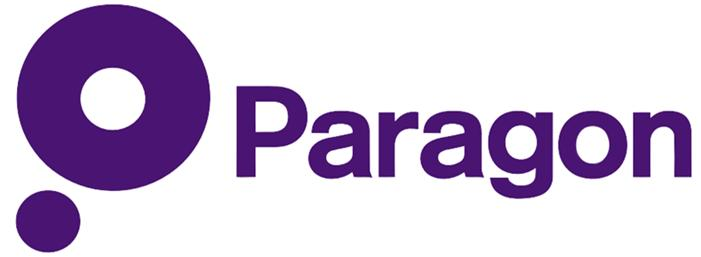Live Assistance Walkthrough
Should you face any problems, one of our specialists would be available to troubleshooting the process. This would be done by the specialists connecting remotely to your computer and walking you through the process step-by-step.
In order to be able to assist you, you would need a simple program called TeamViewer installed on your computer. Using this program, the specialist would be able to view your computer’s screen and operate it remotely; with your permission, of course.
The TeamViewer program may be installed directly from the publisher’s website and is free to use for non-commercial purposes.
Installing TeamViewer
Here are the steps that you should follow to install it:
Follow the on-screen prompts to install the program.
Providing Remote Access
When you want to provide someone remote access to your desktop, follow these steps:
- Run the TeamViewer Program
- Note the id and password that is shown and provide it to the remote user.
To protect your privacy, the login credentials change every time the program is run so that no unauthorised access can be made
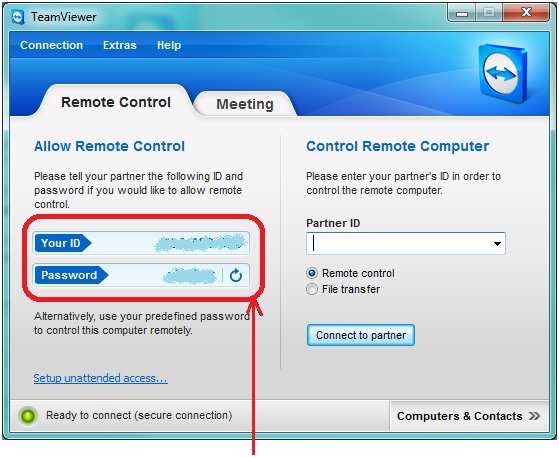
- Communicate these credentials to the remote person
- Once the connection is made, the Bitdefender Support specialist will start the troubleshooting steps required to identify the exact issue
Note: During the remote session, you will need to assist the specialist with the required passwords and needed actions from your side!